Vue3高级知识
1、API变更
TIP
Vue3 的全局 API 已经发生了变化。
- Vue2没有
app的概念,我们定义的应用只是通过new Vue()创建的根 Vue 实例, Vue3需要通过createApp()方法来创建一个应用实例,也就是根实例 - Vue3 中移除了
Vue.component使用app.component来注册全局组件 - Vue3 中移除了
Vue.use使用app.use来注册全局插件 - Vue3 中移除了
Vue.directive使用app.directive来注册全局指令 - Vue3 中移除了
Vue.filter使用app.config.globalProperties来代理使用
1.1、创建根实例
js
import { createApp } from 'vue'
const app = createApp(App)
app.mount('#app')1.2、注册全局组件
js
import { createApp } from 'vue';
import MyComponent from './MyComponent.vue';
const app = createApp();
app.component('my-component', MyComponent);
app.mount('#app');1.3、注册全局插件
vue
import { createApp } from 'vue';
createApp(App)
.use(store)
.use(router)
.mount('#app')1.4、注册指令
1.4.1、指令钩子
js
const myDirective = {
// 在绑定元素的 attribute 前
// 或事件监听器应用前调用
created(el, binding, vnode, prevVnode) {
// 下面会介绍各个参数的细节
},
// 在元素被插入到 DOM 前调用
beforeMount() {},
// 在绑定元素的父组件
// 及他自己的所有子节点都挂载完成后调用
mounted() {},
// 绑定元素的父组件更新前调用
beforeUpdate() {},
// 在绑定元素的父组件
// 及他自己的所有子节点都更新后调用
updated() {},
// 绑定元素的父组件卸载前调用
beforeUnmount() {},
// 绑定元素的父组件卸载后调用
unmounted() {}
}1.4.2、钩子参数
指令的钩子会传递以下几种参数:
js
- el:指令绑定到的元素。这可以用于直接操作 DOM。
- binding:一个对象,包含以下 property:
- value:传递给指令的值。例如在 v-my-directive=“1 + 1” 中,值是 2。
- oldValue:之前的值,仅在 beforeUpdate 和 updated 中可用。无论值是否更改,它都可用。
- arg:传递给指令的参数 (如果有的话)。例如在 v-my-directive:foo 中,参数是 “foo”。
- modifiers:一个包含修饰符的对象 (如果有的话)。例如在 v-my-directive.foo.bar 中,修饰符对象是 { foo: true, bar: true }。
- instance:使用该指令的组件实例。
- dir:指令的定义对象。
- vnode:代表绑定元素的底层 VNode。
- prevNode:之前的渲染中代表指令所绑定元素的 VNode。仅在 beforeUpdate 和 updated 钩子中可用。1.4.3、全局指令
js
const app = createApp(App)
app.directive('bg', {
mounted: (el) => el.style.backgroundColor = 'blue'
})1.4.4、局部指令(非setup语法糖)
vue
<div>
<input type="text" v-bg1>
</div>js
<script lang="ts">
export default {
// name: 'MyComponent',
directives: {
bg1: {
mounted(el)=>el.style.backgroundColor = 'blue'
}
},
setup() {
}
}
</script>示例:
1.4.5、局部指令(setup语法糖)
vue
<div>
<input type="text" v-bg>
</div>js
<script setup lang="ts">
import { ref } from 'vue'
const vBg = {
mounted(el) {
el.style.backgroundColor = 'red'
}
}
</script>ts版本
vue
<template>
<Dialog v-move-directive="{background:'green',flag:show}"></Dialog>
</template>
const vMoveDirective: Directive = {
created: () => {
console.log("初始化====>");
},
beforeMount(...args: Array<any>) {
// 在元素上做些操作
console.log("初始化一次=======>");
},
mounted(el: any, dir: DirectiveBinding<Value>) {
el.style.background = dir.value.background;
console.log("初始化========>");
},
beforeUpdate() {
console.log("更新之前");
},
updated() {
console.log("更新结束");
},
beforeUnmount(...args: Array<any>) {
console.log(args);
console.log("======>卸载之前");
},
unmounted(...args: Array<any>) {
console.log(args);
console.log("======>卸载完成");
},
};示例:
1.4.6、指令的参数和修饰符
示例1:
vue
<div v-params:params.lazy="1"></div>
{{paramsStr}}js
<script setup lang="ts">
import { ref } from 'vue'
const paramsStr = ref('')
const vParams = {
mounted(el, { value, oldValue, arg, modifiers }) {
paramsStr.value = `value:${value} - oldValue:${oldValue} - arg:${arg} - modifiers:${JSON.stringify(modifiers)}`
}
}
</script>示例2:
vue
<div v-color="{ bgColor: 'red', color: 'yellow' }">this is a v-color directive</div>js
<script setup lang="ts">
const vColor = {
mounted(el, { value }) {
el.style.backgroundColor = value.bgColor
el.style.color = value.color
}
}
</script>this is a v-color directive
1.4.7、函数简写
TIP
在mounted和updated时触发相同行为,而不关心其他的钩子函数
vue
<template>
<A v-move="{ background: value }"></A>
</template>
<script setup lang='ts'>
import { ref, Directive, DirectiveBinding } from 'vue'
let value = ref<string>('')
type Dir = {
background: string
}
const vMove: Directive = (el, binding: DirectiveBinding<Dir>) => {
el.style.background = binding.value.background
}
</script>1.5、注册过滤器
1.5.1、全局过滤器
vue
<div >¥{{$filters.numFormat(111)}}</div>js
const app = createApp(App)
app.config.globalProperties.$filters={
numFormat(value) {
return value+'元'
}
}1.5.2、局部过滤器
vue
<span>{{ filters('hello') }}</span>js
示例:
HELLO
1.6、按键修饰符
Vue3 内置了许多键码别名,你可以使用这些键码别名代替真实的键码值。下面是常用的键码别名列表:
- .enter: 回车键
- .tab: Tab键
- .delete (捕获“删除”和“退格”键)
- .esc: Esc
- .space: 空格
- .up: 上键
- .down: 下键
- .left: 左键
- .right: 右键
- .ctrl: Ctrl
- .alt: Alt
- .shift: Shift
- .meta (Windows 键和 Command 键)
WARNING
Vue3不在支持keyCode需要使用对应的alias
1.6.1、单个修饰符
vue
<input type="text" v-on:keyup.enter="enterAction" :style="{ border: '1px solid skyblue' }" />
或者
<input type="text" @keyup.enter="enterAction" :style="{ border: '1px solid red' }" />js
const enterAction = () => {
alert('keyup.enter')
}示例:
1.6.2、多个修饰符
vue
<div @keydown.ctrl.alt.space="onSpace"></div>1.6.3、自定义键ma按键修饰符
1.7、事件监听
WARNING
在Vue3中$on、$off、$once被移除,事件监听推荐使用三方库mitt
安装
js
npm install mitt -S使用
js
import mitt from 'mitt'
export const emitter = mitt()
emitter.on('foo', () => {
})
// emitter.emit('foo')跨组件交互
js
import emitter from './compoennt'
emitter.emit('foo')2、数据响应式
2.1、ref
TIP
在Vue中,ref是一个用于创建响应式数据的函数。它接收一个参数,即需要创建引用的值,并返回一个响应式对象。
2.1.1、锚点
vue
<div ref="ref1"></div>
<script setup>
import { ref } from 'vue'
const ref1 = ref()
</script>2.1.2、自定义ref
vue
import { customRef } from 'vue'
function MyRef<T>(value: T) {
return customRef((track, trigger) => {
return {
get() {
// 追踪value
track();
return value;
},
set(newValue: T) {
value = newValue;
// 触发更新
trigger();
}
}
});
}使用
vue
let keyWord = MyRef<string>("1111");3、插槽Slot
TIP
插槽(Slot)是一种用于在父组件中插入子组件内容的机制。通过插槽,您可以定义一些占位符,在父组件中填充具体的内容,以实现动态组件的复用和定制
3.1、默认插槽
父组件
js
<template>
<div>
<ChildComponent>
<p>这是插槽内容</p>
</ChildComponent>
</div>
</template>子组件
js
<template>
<slot></slot>
</template>3.2、具名插槽
父组件
js
<ChildComponent>
<template v-slot:header>
<h3>这是头部插槽</h3>
</template>
<template #content>
<p>这是内容插槽</p>
</template
</ChildComponent>子组件
js
<template>
<div>
<p>下面是两个具名插槽:</p>
<slot name="header"></slot>
<slot name="content"></slot>
</div>
</template>3.3、作用域插槽
父组件
js
<ChildComponent>
<template v-slot:header="{user}">
<h3>这是头部插槽</h3>
</template>
或者
<template #header="{user}">
<h3>这是头部插槽</h3>
</template>
</ChildComponent>子组件
js
<template>
<div>
<p>下面是两个具名插槽:</p>
<slot name="header" :user="item"></slot>
</div>
</template>4、组件
4.1、render渲染函数
4.1.1、组件渲染
sfc组件
vue
<script>
import { defineComponent, h } from 'vue';
export default defineComponent({
name: 'MyComponent',
data() {
return {
message: 'Hello, world!'
};
},
render() {
return h('div', [
h('h1', this.message),
])
}
});
</script>也可以直接定义
js
<script setup lang="ts">
import { ref, h } from 'vue'
const MyComponent2 = {
render() {
return h('div', [
h('h1', { style: { color: 'red', marginBottom: '20px' } }, 'Hello, world!'),
])
}
}
</script>示例:
Hello, world!
4.1.2、事件处理
vue
<script>
import { defineComponent, h } from 'vue';
export default defineComponent({
name: 'MyComponent',
data() {
return {
message: 'Hello, world!'
};
},
render() {
return h('div', [
h('h1', this.message),
h('button', {
style: {
color: 'red',
border: '1px solid skyblue',
padding: '5px 20px',
},
onClick: () => {
alert('---');
this.message = 'Hello, world!!!!';
}
}, 'Click me')
])
}
});
</script>示例:
Hello, world!
4.1.3、slots
vue
<MyComponent3>
<span>default</span>
</MyComponent3>js
<script setup lang="ts">
import { ref, h } from 'vue'
const MyComponent3 = {
render() {
return h('div', [
h('div', [
this.$slots.default()
])
])
}
}
</script>示例:
default
4.2、函数组件
4.2.1、组件渲染
vue
<script>
import { h } from 'vue'
function Heading(props, { attrs,slots }) {
return h(`h${props.level}`, attrs, slots)
}
// Heading.props = ['level']
Heading.props = {
level: {
type: String,
default: '1'
}
}
export default Heading
</script>vue
<FunctionComponent level="1">你好</FunctionComponent>
<FunctionComponent level="2">你好</FunctionComponent>
<FunctionComponent level="3">你好</FunctionComponent>
<FunctionComponent level="4">你好</FunctionComponent>
<FunctionComponent level="5">你好</FunctionComponent>示例:
你好
你好
你好
你好
你好
4.2.2、事件处理
vue
<script>
import { h } from 'vue'
function Heading(props, { attrs,slots }) {
return h(`h${props.level}`, {
...attrs,
onClick: () => {
console.log('click')
}
}, slots)
}
// Heading.props = ['level']
Heading.props = {
level: {
type: String,
default: '1'
}
}
export default Heading
</script>示例:
你好
4.3、组件白名单
TIP
Vue3中检测自定义元素发生在模版编译时,如果添加一些自定义元素或者忽略警告需要配置isCustomElement选项
4.3.1 vue-cli
js
rules: [
{
test: /\.vue$/,
use: 'vue-loader',
options: {
compilerOptions: {
isCustomElement: tag => tag === 'my-component',
}
}
}
]4.3.2 vite
TIP
在vite项目中配置vueCompilerOptions选项
修改vite.config.js
js
module.exports = {
vueCompilerOptions: {
isCustomElement: tag => tag === 'my-component',
}
}4.4、异步组件
4.4.1、定义一个异步组件
vue
import { defineAsyncComponent } from 'vue'
const asyncPage = defineAsyncComponent(() => import('./async.vue'))4.4.2、带配置的异步组件
vue
import ErrorComponent from './ErrorComponent.vue'
import LoadingComponent from './LoadingComponent.vue'
const asyncPageWithOptions = defineAsyncComponent({
loader: () => import('./async.vue'),
delay: 100,
timeout: 200,
errorComponent: ErrorComponent,
loadingComponent: LoadingComponent
})5、示例
5.1、自定义渲染器
TIP
Vue3中支持自定义渲染器,可以自定义组件的渲染
该例子是将数据渲染到canvas上
html
// index.html
<body>
<div id="demo" />
</body>vue
// CanvasApp.vue
<template>
<piechart @click="handleClick" :data="state.data" :x="200" :y="200" :r="200"></piechart>
</template>
<script>
import { reactive } from 'vue'
export default {
name: 'CanvasApp',
setup() {
const state = reactive({
data: [
{ name: '大专', count: 200, color: 'brown' },
{ name: '本科', count: 100, color: 'blue' },
{ name: '硕士', count: 50, color: 'green' },
{ name: '博士', count: 30, color: 'red' }
]
})
const handleClick = () => {
state.data.push({
name: '高中', count: 30, color: 'orange'
})
}
return {
state,
handleClick
}
}
}
</script>js
// main.js
import { createApp, createRenderer } from 'vue'
const nodeOps = {
// 处理元素创建
createElement(tag, data, children) {
return {tag}
},
// 处理元素插入
insert(child, parent, anchor) {
// 1、如果是子元素,不是真实dom,只需将子元素插入到父元素中
child.parent = parent
if (!parent.childs) {
parent.childs = [child]
} else {
parent.childs.push(child)
}
// 2、如果是真实dom,需要进行绘制
if (parent.nodeType === 1) {
draw(child)
// 事件处理
if (child.onClick) {
canvas.addEventListener('click', () => {
child.onClick()
setTimeout(() => {
draw(child)
}, 0)
})
}
}
return
},
remove(el) {},
createText(text) {},
setText(el, text) {},
setElementText(el, text) {},
parentNode(el) {},
nextSibling(el) {},
querySelector(el, selector) {},
setCopeIn(el, text) {},
cloneNode(el) {},
insertStateContent(el, text) {},
// 属性更新
patchProps(el, key, preValue, nextValue) {
el[key] = nextValue
},
}
// 绘制
const draw = (el, noClear) => {
if (!noClear) {
ctx.clearRect(0, 0, canvas.width, canvas.height)
}
if (el.tag === 'piechart') {
let { data, x, y, r } = el;
let total = data.reduce((a, b) => a + b, 0);
let start = 0,
end = 0
data.forEach((item, index) => {
end += item.count / total * 360
drawPieChart(start, end, item.color, x, y, r)
drawPieChartText(item.name, (start + end)/2, x, y, r)
start = end
})
}
el.childs && el.childs.forEach(child => {
draw(child, true)
})
}
const d2a = (n) => {
return n * Math.PI / 180
}
const drawPieChart = (start, end, color, cx, cy, r) => {
let x = cx + Math.cos(d2a(start)) * r
let y = cy + Math.sin(d2a(start)) * r
ctx.beginPath()
ctx.moveTo(cx, cy)
ctx.lineTo(x, y)
ctx.arc(cx, cy, r, d2a(start), d2a(end), false)
ctx.fillStyle = color
ctx.fill()
ctx.stroke()
ctx.closePath()
}
const drawPieChartText = (text, position, cx, cy, r) => {
ctx.beginPath()
let x = cx + Math.cos(d2a(position)) * r/1.25 - 20
let y = cy + Math.sin(d2a(position)) * r/1.25
ctx.fillstyle = '#000'
ctx.font = '20px 微软雅黑'
ctx.fillText(text, x, y)
ctx.closePath()
}
const renderer = createRenderer(nodeOps)
let ctx, canvas;
function createCanvasApp(App) {
const app = renderer.createApp(App)
const mount = app.mount
app.mount = function (selector) {
// 创建canvas并插入画布
canvas = document.createElement('canvas')
ctx = canvas.getContext('2d')
// 设置画布的宽高
canvas.width = 600
canvas.height = 600
document.querySelector(selector).appendChild(canvas)
// 执行挂载
mount(canvas)
}
return app
}
createCanvasApp(CanvasApp).mount('#demo')5.2、自定义reactive
vue
const myReactive = <T extends object>(obj: T) => {
return new Proxy(obj, {
get(target, key, receiver) {
return Reflect.get(target, key, receiver)
},
set(target, key, value, receiver) {
return Reflect.set(target, key, value, receiver)
}
})
}5.3、自定义effect
vue
<div>{{ effectValue }}</div>
<button :style="{ color: 'red', border: '1px solid skyblue' }" @click="changeName">改变name</button>
const myReactive = <T extends object>(obj: T) => {
return new Proxy(obj, {
get(target, key, receiver) {
track(target, key)
return Reflect.get(target, key, receiver)
},
set(target, key, value, receiver) {
const res = Reflect.set(target, key, value, receiver)
trigger(target, key)
return res
}
})
}
let activeEffect;
const myEffect = (fn: Function) => {
const _effect = () => {
activeEffect = _effect
fn()
}
_effect()
}
// 收集依赖
const targetMap = new WeakMap()
const track = (target, key) => {
let depsMap = targetMap.get(target)
if (!depsMap) {
depsMap = new Map()
targetMap.set(target, depsMap)
}
let dep = depsMap.get(key)
if (!dep) {
dep = new Set()
depsMap.set(key, dep)
}
dep.add(activeEffect)
}
// 触发依赖更新
const trigger = (target, key) => {
let depsMap = targetMap.get(target)
if (!depsMap) {
return
}
let dep = depsMap.get(key)
if (!dep) {
return
}
dep.forEach(effect => {
effect()
})
}
const effectValue = ref()
const myObj = myReactive({
name: 'zw',
age: 18
})
myEffect(() => {
effectValue.value = myObj.name + myObj.age
})
const changeName = () => {
myObj.name = 'min'
}示例:
zw18
5.4、自定义computed
vue
<div>{{ computedValue.value }}</div>
<button :style="{ color: 'red', border: '1px solid skyblue' }" @click="changeName">改变name</button>
const myReactive = <T extends object>(obj: T) => {
return new Proxy(obj, {
get(target, key, receiver) {
const res = Reflect.get(target, key, receiver) as object
track(target, key)
if (res != null && typeof res == 'object') {
return myReactive(res)
}
return res
},
set(target, key, value, receiver) {
const res = Reflect.set(target, key, value, receiver)
trigger(target, key)
return res
}
})
}
interface Options {
scheduler?: Function
}
let activeEffect;
const myEffect = (fn: Function, options:Options) => {
const _effect = () => {
activeEffect = _effect
const res = fn()
return res
}
_effect.options = options
_effect()
return _effect
}
// 收集依赖
const targetMap = new WeakMap()
const track = (target, key) => {
let depsMap = targetMap.get(target)
if (!depsMap) {
depsMap = new Map()
targetMap.set(target, depsMap)
}
let dep = depsMap.get(key)
if (!dep) {
dep = new Set()
depsMap.set(key, dep)
}
dep.add(activeEffect)
}
// 触发依赖更新
const trigger = (target, key) => {
let depsMap = targetMap.get(target)
if (!depsMap) {
return
}
let dep = depsMap.get(key)
if (!dep) {
return
}
dep.forEach(effect => {
if (effect.options && effect.options.scheduler) {
effect.options.scheduler()
} else {
effect()
}
})
}
const myComputed = (getter: Function) => {
let _value = myEffect(getter, {
scheduler: () => { _dirty = true }
})
let catchValue
let _dirty = true
class ComputedRefImpl {
get value() {
if (_dirty) {
catchValue = _value()
_dirty = false
}
return catchValue
}
}
return new ComputedRefImpl()
}
const effectValue = ref()
const myObj = myReactive({
name: 'zw',
age: 18
})
myEffect(() => {
effectValue.value = myObj.name + myObj.age
// console.log(myObj.name, myObj.age)
})
const changeName = () => {
myObj.name = 'min'
// console.log('--------',myObj.name)
}
const computedValue = myComputed(() => myObj.name + myObj.age)示例:
zw18
5.5、自定义Event Bus
vue
type BusClass<T> = {
emit: (name: T) => void
on: (name: T, callback: Function) => void
}
type BusParams = string | number | symbol
type List = {
[key: BusParams]: Array<Function>
}
class Bus<T extends BusParams> implements BusClass<T> {
list: List
constructor() {
this.list = {}
}
emit(name: T, ...args: Array<any>) {
let eventName: Array<Function> = this.list[name]
eventName.forEach(ev => {
ev.apply(this, args)
})
}
on(name: T, callback: Function) {
let fn: Array<Function> = this.list[name] || [];
fn.push(callback)
this.list[name] = fn
}
}
export default new Bus<number>()5.6、拖拽(指令示例)
vue
<div class="drag">
<div v-move class="box">
<div class="header"></div>
<div>内容</div>
</div>
</div>
const vMove: Directive = {
mounted(el: HTMLElement) {
// header
const moveEl = el.firstElementChild as HTMLElement
const mouseDown = (e: MouseEvent) => {
//鼠标点击物体那一刻相对于物体左侧边框的距离=点击时的位置相对于浏览器最左边的距离-物体左边框相对于浏览器最左边的距离
const x = e.clientX - el.offsetLeft
const y = e.clientY - el.offsetTop
// 监听拖拽事件
const mouseMove = (e: MouseEvent) => {
el.style.left = e.clientX - x + 'px'
el.style.top = e.clientY - y + 'px'
}
document.addEventListener("mousemove", mouseMove)
document.addEventListener("mouseup", () => {
document.removeEventListener("mousemove", mouseMove)
})
}
// 监听鼠标按下
moveEl.addEventListener("mousedown", mouseDown)
},
}示例:
内容
5.7、按钮权限控制(自定义指令)
vue
<button v-has-show="'shop:create1'">创建</button>
<button v-has-show="'shop:edit'">编辑</button>
<button v-has-show="'shop:delete'">删除</button>
// 按钮权限
const permission = [
'zw:shop:edit',
'zw:shop:create',
'zw:shop:delete'
]
const vHasShow: Directive<HTMLElement, string> = (el, bingding) => {
if (!permission.includes(`zw:${bingding.value}`)) {
el.style.display = 'none'
}
}示例:
5.8、图片懒加载(自定义指令)
vue
<div :style="{ width: '100%', height: '400px', overflow: 'auto' }">
<div v-for="item in arr">
<img height="400" :data-index="item" v-lazy="item" width="360" alt="">
</div>
</div>
// 图片懒加载
const arr = [
'https://images.unsplash.com/photo-1682685797507-d44d838b0ac7?ixlib=rb-4.0.3&ixid=M3wxMjA3fDF8MHxwaG90by1wYWdlfHx8fGVufDB8fHx8fA%3D%3D&auto=format&fit=crop&w=1470&q=80',
'https://images.unsplash.com/photo-1691951171253-128bde131aaa?ixlib=rb-4.0.3&ixid=M3wxMjA3fDB8MHxwaG90by1wYWdlfHx8fGVufDB8fHx8fA%3D%3D&auto=format&fit=crop&w=1472&q=80',
'https://plus.unsplash.com/premium_photo-1674582279349-901af56ed59b?ixlib=rb-4.0.3&ixid=M3wxMjA3fDB8MHxwaG90by1wYWdlfHx8fGVufDB8fHx8fA%3D%3D&auto=format&fit=crop&w=1379&q=80'
]
const vLazy: Directive<HTMLElement, string> = async(el,bingding) => {
const url = await import('/public/logo.png')
el.src = url.default
const observer = new IntersectionObserver(entries => {
if (entries[0].intersectionRatio > 0 && entries[0].isIntersecting) {
setTimeout(() => {
el.src = bingding.value
observer.unobserve(el)
}, 2000)
}
})
observer.observe(el)
}示例:
5.9、自定义插件
https://xiaoman.blog.csdn.net/article/details/123300264
Loading.vue
vue
<template>
<div v-if="isShow" class="loading">
<div class="loading-content">Loading...</div>
</div>
</template>
<script setup lang='ts'>
import { ref } from 'vue';
const isShow = ref(false)//定位loading 的开关
const show = () => {
isShow.value = true
}
const hide = () => {
isShow.value = false
}
//对外暴露 当前组件的属性和方法
defineExpose({
isShow,
show,
hide
})
</script>
<style scoped lang="less">
.loading {
position: fixed;
inset: 0;
background: rgba(0, 0, 0, 0.8);
display: flex;
justify-content: center;
align-items: center;
&-content {
font-size: 30px;
color: #fff;
}
}
</style>Loading.ts
ts
import { createVNode, render, VNode, App } from 'vue';
import Loading from './index.vue'
export default {
install(app: App) {
//createVNode vue提供的底层方法 可以给我们组件创建一个虚拟DOM 也就是Vnode
const vnode: VNode = createVNode(Loading)
//render 把我们的Vnode 生成真实DOM 并且挂载到指定节点
render(vnode, document.body)
// Vue 提供的全局配置 可以自定义
app.config.globalProperties.$loading = {
show: () => vnode.component?.exposed?.show(),
hide: () => vnode.component?.exposed?.hide()
}
}
}main.ts
ts
import Loading from './components/loading'
let app = createApp(App)
app.use(Loading)
type Lod = {
show: () => void,
hide: () => void
}
//编写ts loading 声明文件放置报错 和 智能提示
declare module '@vue/runtime-core' {
export interface ComponentCustomProperties {
$loading: Lod
}
}
app.mount('#app')使用:
vue
<template>
<div></div>
</template>
<script setup lang='ts'>
import { ref,reactive,getCurrentInstance} from 'vue'
const instance = getCurrentInstance()
instance?.proxy?.$Loading.show()
setTimeout(()=>{
instance?.proxy?.$Loading.hide()
},5000)
// console.log(instance)
</script>
<style>
*{
padding: 0;
margin: 0;
}
</style>5.10、自定义Vue use
ts
import type { App } from 'vue'
import { app } from './main'
interface Use {
install: (app: App, ...options: any[]) => void
}
const installedList = new Set()
export function MyUse<T extends Use>(plugin: T, ...options: any[]) {
if(installedList.has(plugin)){
return console.warn('重复添加插件',plugin)
}else{
plugin.install(app, ...options)
installedList.add(plugin)
}
}5.11、图片下载(自定义hook)
vue
<img class="imgHook" src="/public/logo.png" alt="">
// 图片下载hook
type ImgOptions = {
el: string
}
type Return = {
BaseUrl: string | null
}
const imgBase64Hook = (option: ImgOptions): Promise<Return> => {
return new Promise((resolve, reject) => {
onMounted(() => {
const file: HTMLImageElement = document.querySelector(option.el) as HTMLImageElement
file.onload = () => {
resolve({
BaseUrl: toBase64(file)
})
}
})
const toBase64 = (el: HTMLImageElement): string => {
const canvas: HTMLCanvasElement = document.createElement('canvas')
const ctx = canvas.getContext('2d') as CanvasRenderingContext2D
canvas.width = el.width
canvas.height = el.height
ctx.drawImage(el, 0, 0, canvas.width,canvas.height)
return canvas.toDataURL('image/png')
}
})
}
// 使用
imgBase64Hook({
el: '.imgHook'
}).then((res) => {
console.log(res)
})示例: 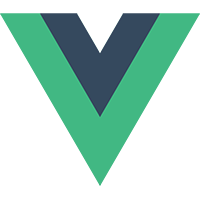
5.12、监听元素变化(自定义hook+指令)
ts
import { App, defineComponent, onMounted } from 'vue'
function useResize(el: HTMLElement, callback: (cr: DOMRectReadOnly,resize:ResizeObserver) => void) {
let resize: ResizeObserver
resize = new ResizeObserver((entries) => {
for (let entry of entries) {
const cr = entry.contentRect;
callback(cr,resize)
}
});
resize.observe(el)
}
const install = (app: App) => {
app.directive('resize', {
mounted(el, binding) {
useResize(el, binding.value)
}
})
}
useResize.install = install
export default useResize6、自定义元素(defineCustomElement)
告知vue这是一个自定义Component 跳过组件检查
ts
/*vite config ts 配置*/
vue({
template:{
compilerOptions:{
isCustomElement:(tag)=> tag.includes('my-')
}
}
})父组件
vue
<template>
<div>
<my-btn :title=" JSON.stringify(name) "></my-btn>
</div>
</template>
<script setup lang='ts'>
import { ref, reactive, defineCustomElement } from 'vue'
//自定义元素模式 要开启这个模式,只需要将你的组件文件以 .ce.vue 结尾即可
import customVueVue from './components/custom-vue.ce.vue'
const Btn = defineCustomElement(customVueVue)
customElements.define('my-btn', Btn)
const name = ref({a:1})
</script>子组件
vue
<template>
<div>
hello {{title}}
</div>
</template>
<script setup lang='ts'>
import { ref, reactive } from 'vue'
defineProps<{
title:string
}>()
</script> MZ's 技术指南
MZ's 技术指南