gsap动画库
1、简介
2、官网
codepen: https://codepen.io/collection/AQPByE
3、引入方式
可选引入方式: https://greensock.com/docs/v3/Installation#CDN
3.1、cdn
shell
<script src="https://cdn.jsdelivr.net/npm/[email protected]/dist/gsap.min.js"></script>
<script src="https://cdnjs.cloudflare.com/ajax/libs/gsap/3.12.2/gsap.min.js"></script>3.2、npm
shell
npm install gsap4、基本使用
- duration: 单位为秒
4.1、tween(缓动动画)
4.1.1、gsap.from
TIP
从哪到当前位置动画
js
gsap.set(divTo.value, { x: 0, rotation: 0 })
// 设置结束位置的 x 值为 100, 360度旋转,持续时间为 1 秒,并使用默认的缓动函数
gsap.from(divTo.value, {rotation: 360, x: -100, duration: 1})4.1.2、gsap.to
TIP
从当前位置到指定位置动画
js
// 方式一
gsap.to(document.querySelector('.divTo'), {rotation: 360, x: 100, duration: 1})
// 方式二
gsap.set(divTo.value, { x: 0, rotation: 0 })
// 设置结束位置的 x 值为 100, 360度旋转,持续时间为 1 秒,并使用默认的缓动函数
gsap.to(divTo.value, {rotation: 360, x: 100, duration: 1})4.1.3、gsap.fromTo
TIP
同时设置动画起始状态和结束状态
js
gsap.set(divTo.value, { rotation: 0 })
// 设置结束位置的 x 值为 -100, 360度旋转,移动到 100px 的位置,持续时间为 1 秒,并使用默认的缓动函数
gsap.fromTo(divTo.value, { x: -100, duration: 1 }, { rotation: 360, x: 100, duration: 1 })4.2、gsap.timeline
4.2.1、通用设置
TIP
按照时间线节点依次执行动画
js
<div :style="{ overflow: 'hidden' }">
<div class="box box1" :style="{background: 'red'}"></div>
<div class="box box2" :style="{background: 'orange'}"></div>
<div class="box box3" :style="{background: 'yellow'}"></div>
<button @click="timeline" class="btn">timeline</button>
</div>
const tl = gsap.timeline();
tl.to(".box1", {duration: 2, x: 100}) //notice that there's no semicolon!
.to(".box2", {duration: 1, y: 200})
.to(".box3", {duration: 3, rotation: 360});4.2.2、时间叠加
js
<div :style="{ overflow: 'hidden' }">
<div class="box box1" :style="{background: 'red'}"></div>
<div class="box box2" :style="{background: 'orange'}"></div>
<div class="box box3" :style="{background: 'yellow'}"></div>
<button @click="timeline" class="btn">timeline</button>
</div>
const tl = gsap.timeline();
// 从时间线开始的第5秒开始, box12在 box11 结束前3秒执行,box13在box12结束后1秒后执行
tl.to(".box1", { x: 100 } , 5)
.to(".box2", { y: 200}, "-=3")
.to(".box3", { rotation: 360 }, "+=1");4.2.3、时间线标签
js
<div :style="{ overflow: 'hidden' }">
<div class="box box21" :style="{background: 'red'}"></div>
<div class="box box22" :style="{background: 'orange'}"></div>
<div class="box box23" :style="{background: 'yellow'}"></div>
<button @click="timeline3" class="btn">timeline</button>
</div>
const tl = gsap.timeline();
tl.to(divLabel.value, {x: 100, duration: 1});
tl.addLabel('first');
tl.to(divLabel.value, {y: 100, duration: 1});
tl.seek('first');执行效果 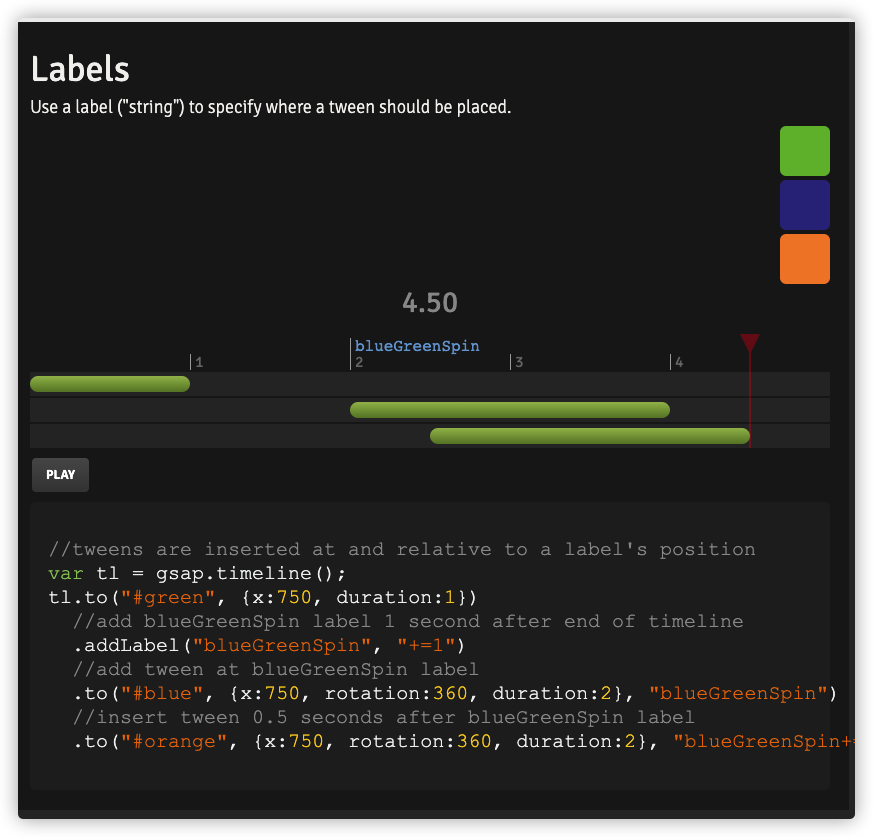
4.2.4、ease动画效果
vue
<div :style="{ display: 'flex' }">
<div class="box green">linear</div>
<div class="box purple">bounce</div>
</div>
onMounted(() => {
// yoyo
gsap.to('.yoyo div', {
scale: 0.1,
y: 60,
duration: 1,
repeat: -1,
yoyo: true, // 悠悠球效果
delay: 1,
// stagger: 0.2 // 交替执行
stagger: {
amount: 1, // 总时间
from: 'center' // 动画起始位置'start'、'center'、'end'
}
})
gsap.to(".green", {
rotation: 360,
duration: 2,
repeat: -1,
repeatDelay: 2,
ease: 'none'
});
gsap.to(".purple", {
rotation: 360,
duration: 2,
repeat: -1,
repeatDelay: 2,
ease: 'bounce.out'
});
})4.2.5、Staggers交替
vue
<div class="staggers" :style="{ display: 'flex' }">
<div class="box" :style="{background: 'red', marginRight: '10px'}"></div>
<div class="box" :style="{background: 'orange', marginRight: '10px'}"></div>
<div class="box" :style="{background: 'yellow', marginRight: '10px'}"></div>
<div class="box" :style="{background: 'green', marginRight: '10px'}"></div>
<div class="box" :style="{background: 'blue', marginRight: '10px'}"></div>
</div>
<button @click="staggerShow" class="btn">stagger show</button>
<button @click="staggerHide" class="btn">stagger hide</button>
const staggerShow = () => {
gsap.from(".staggers .box", {
duration: 2,
scale: 0.5,
opacity: 0,
delay: 0.5,
stagger: 0.2,
ease: "elastic",
force3D: true
});
}
const staggerHide = () => {
gsap.to(".staggers .box", {
duration: 0.5,
opacity: 0,
y: -100,
stagger: 0.1,
ease: "back.in"
});
}4.2.6、timeline执行顺序
vue
const tl = gsap.timeline();
tl.to(".box1", {duration: 2, x: 100}) // 默认">"
tl.to(".box2", {duration: 1, x: 200}, "<") // 同步执行
tl.to(".box3", {duration: 3, rotation: 360}, "+=1") // 上一个动画结束后1秒后执行4.3、ScrollTrigger(滚动触发)
4.3.1、通用设置
TIP
按照时间线节点依次执行动画
vue
<div class="ballScroll">
<div class="box ball">小圆</div>
</div>
import gsap from 'gsap'
import ScrollTrigger from 'gsap/ScrollTrigger'
gsap.registerPlugin(ScrollTrigger)
ScrollTrigger.create({
trigger: ".ballScroll",
start: "top top",
end: "+=300",
scrub: true,
pin: true,
markers: true,
animation: gsap.to(".ballScroll .ball", {
x: 200,
y: 200,
rotation: 100
}),
})5、示例
5.1、yoyo
TIP
scale: 缩放yoyo: 像悠悠球一样回环执行动画repeat: 动画重复次数,-1为无限循环stagger: 交替执行动画, 可为数字或对象
vue
<div class="yoyo" :style="{ display: 'flex', wrap: 'wrap' }">
<div class="box" :style="{background: 'red'}"></div>
<div class="box" :style="{background: 'orange'}"></div>
<div class="box" :style="{background: 'yellow'}"></div>
<div class="box" :style="{background: 'blue'}"></div>
<div class="box" :style="{background: 'pink'}"></div>
<div class="box" :style="{background: 'skyblue'}"></div>
</div>
<script setup>
onMounted(() => {
// yoyo
gsap.to('.yoyo div', {
scale: 0.1,
y: 60,
duration: 1,
repeat: -1,
yoyo: true, // 悠悠球效果
delay: 1,
// stagger: 0.2 // 交替执行
stagger: {
amount: 1, // 总时间
from: 'center' // 动画起始位置'start'、'center'、'end'
}
})
})
</script>5.2、对象动画
vue
<div>{{ obj.myNum }} -- {{ obj.myColor }}</div>
<button @click="objStart" class="btn">start</button>
const obj = reactive({ myNum: 10, myColor: "red" })
gsap.to(obj, {
myNum: 200,
myColor: "blue",
duration: 3,
onUpdate: () => console.log(obj.myNum, obj.myColor)
});5.3、实时绘制
vue
<canvas ref="canvasRef" id="canvas" width="300" height="300"></canvas>
<button @click="canvasStart" class="btn">canvas start</button>
const canvasStart = () => {
const ctx = canvasRef.value.getContext("2d");
ctx.fillStyle = "#28a92b";
let position = { x: 0, y: 0 };
function draw() {
ctx.clearRect(0, 0, 300, 300);
ctx.fillRect(position.x, position.y, 100, 100);
}
gsap.to(position, {
x: 200,
y: 200,
duration: 3,
onUpdate: draw
})
}5.4、轨迹移动
https://codepen.io/GreenSock/pen/GRoXzYj
效果:
5.5、翻卡效果
https://codepen.io/GreenSock/pen/RwKwLWK
效果:
5.6、字体变形
https://codepen.io/fluxus/pen/ZEWydKK
效果:
5.7、地图轨迹
https://codepen.io/creativeocean/pen/zYrPrgd
效果:
5.8、自定义动画
https://codepen.io/isladjan/pen/abdyPBw
效果:
5.9、颜色过渡
https://codepen.io/Mamboleoo/pen/abdwYaJ
效果:
 MZ's 技术指南
MZ's 技术指南